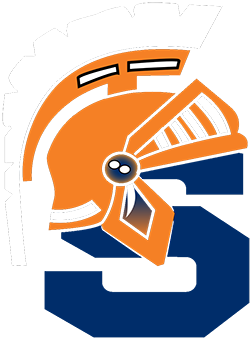Connect Your Personal Devices to the FCPS Network
If you have an issue connecting your device, use these tips to assist you with the process
iPhone Troubleshooting Tips
Tip #1
- After clicking FCPSOnboard in Wifi Settings, open Safari
- Go to a web site that you don't usually visit (such as CNN) and refresh the page multiple times until you see the enrollment page
- Continue where you left off
Tip #2
- Put phone in Airplane Mode - swipe up and press airplane icon
- Go to Settings > General > turn Wifi off then back on
- Choose FCPSOnboard and click Forget this Network
- Choose Fairfax and click Forget this Network
- Choose FCPSOnboard and continue where you left off
- Turn Airplane Mode off
Tip #3
- Remove profile from device if you have used wifi in FCPS buildings before using these directions: https://www.fcps.edu/sites/default/files/media/forms/byod-removing-profile-apple.pdf
- Start over with using the original instructions
Tip #4
- Open Google Chrome (install from App store if needed)
- Go to any web site and refresh the page multiple times until you see the enrollment page
- When you see that page, copy and paste the web site address into Safari
- Continue where you left off
Chromebook Troubleshooting Tips
- Make sure that your Chromebook is logged into you @fcpsschools.net account
- Make sure that your password has not expired. After a password reset, log out of your Chromebook and log back in
- Remove your old profile if your device was connected to the network last year
- If you receive an error message in red on the last step, click on the down arrow under User Certificate and select a different certificate
- Reset your Chromebook to factory settings. Make sure you back it up before you do this.